This is going to be a giant walk through of three different things which I don’t necessarily think NEED their own individual posts, but they might need their own videos, but I’m going to give a walk through of each of these three items, and if y’all have questions or concerns, please ask and I will make a video walking through each of these if need be!
Welcome to THE OTHER STUFF!
When it comes to Amazon, they love to make things extra confusing and difficult and give you ten thousand options with no easy way to process any of this. None of the three things I’m about to list are requirements, however, they will help in promoting your books, so I do recommend them!
Let’s get started.
KEYWORDS
Some of you may remember this picture from the pre-order post:
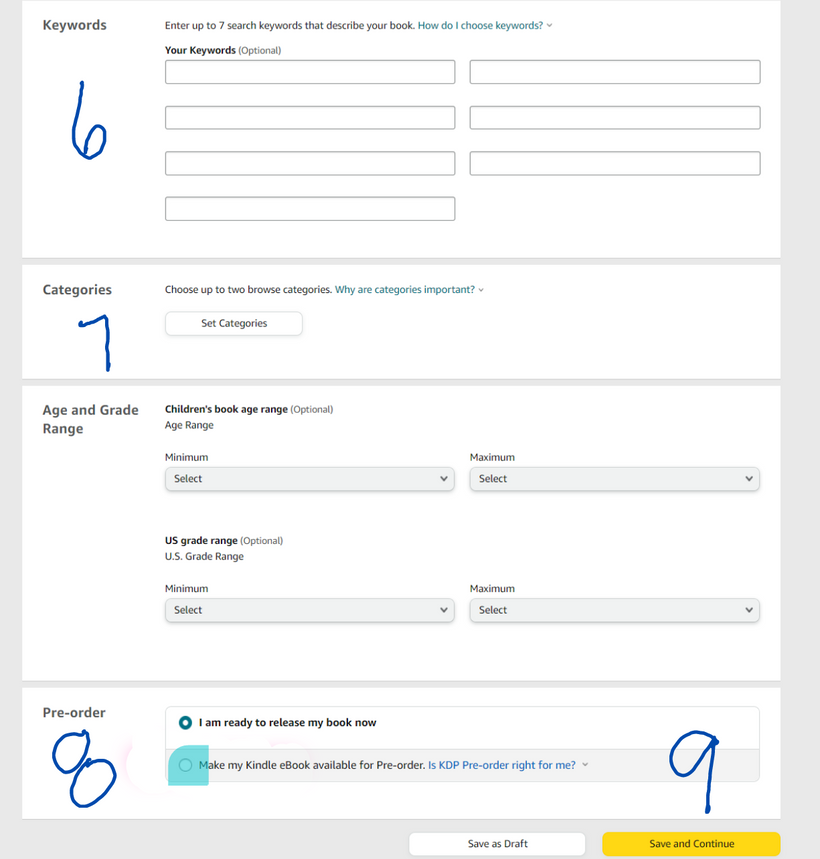
I said that we would come back to keywords, so here we are! Let’s talk about keywords.
The long and short of keywords is that these are the stream of words that need to be put together in order for people to search for a book trope or genre they like and you want your book to appear in the search.
Uhhh… I don’t really know how it works, to be honest.
I’ve tried. I have the right keywords. I’ve done the research. I’ve used KDP Rocket.
I don’t understand it. So………
Rather than talk about what I don’t understand, I’m going to give you all a list of links that I read to try and understand keywords, and I don’t still, but hey…
BUT BEFORE I DO THAT!
Publisher Rocket
Publisher Rocket is a resource a lot of people use for figuring out keywords, categories, and a variety of other things. I have not yet purchased it, but many people swear by it. I don’t know why I haven’t purchased it yet. When I eventually do, I will talk about it. It’s 100$ and it’s supposed to help making figuring out keywords easier. Again, I don’t have it. So…
But a lot of people love it! Do your research. If it looks like something you might want, a lot of people do use it.
Resource Links for Keywords
In Conclusion
So the great thing about keywords is that it’s very easy to change your keywords, and to keep researching them. It’s not something you have to contact Amazon to change, so, if you really want to figure out how to get your books to appear in the search engine easier… keep trying!
CATEGORIES
Let’s… talk… categories…
So, when you initially place your book for pre-order, you select two categories. These are very big genre, for example, I select Paranormal Romance and Erotic Romance. That stated, if you’ve ever looked at books, you can often see more specialty categories. Some of these are assigned by Amazon based on their best guesses from your keywords, however, you yourself can add your book into 10+ categories via the contact form.
I’ve talked about this before, and I have two resources which I personally use and love.
Deborah Jay’s How to add Categories
BkLNK
Within Deborah’s post, you can see an entire walk through on how to search for and add categories. I will not even attempt to explain it better than she has, because honestly, it’s amazing. I include this resource link on my link pages because I love it so much. She did an amazing job.
That stated, I’m going to offer a recommendation.
Take the BkLNK link, and start looking up the ASINs of all of the books which are comparable to your own. Look at their categories. Copy and paste those categories into a spreadsheet. Go through the list, pick out the ones which match the best, and compile them.
I have a maintained spreadsheet where I have all of the categories for different countries listed. Since I am only writing one series right now, I can use the same categories each time. When I post a book for pre-order, I can easily contact amazon for new categories.
BUT. TAKE A MOMENT HERE.
If you want to glaze over everything and just learn on the fly, here are two important things to keep in mind as you figure out your categories. And no, they do not make sense. We can all thank Amazon for being stupid. That stated… it is what it is.
1. THERE ARE DIFFERENT CATEGORIES FOR EACH COUNTRY
2. THERE ARE DIFFERENT CATEGORIES FOR EBOOK AND FOR PAPERBACK
Do I look like I understand why? No, I don’t understand why. This means you will have to search both paperback and ebook categories in every country which is available. And even if the country offers both english and a different language… you have to send in categories in their default language, not in the english translations.
My friends… I wish you good luck.
A PLUS CONTENT
And now, the moment you have all been waiting for… how to make A-Plus Content. Now, if you don’t know what A-Plus content is…
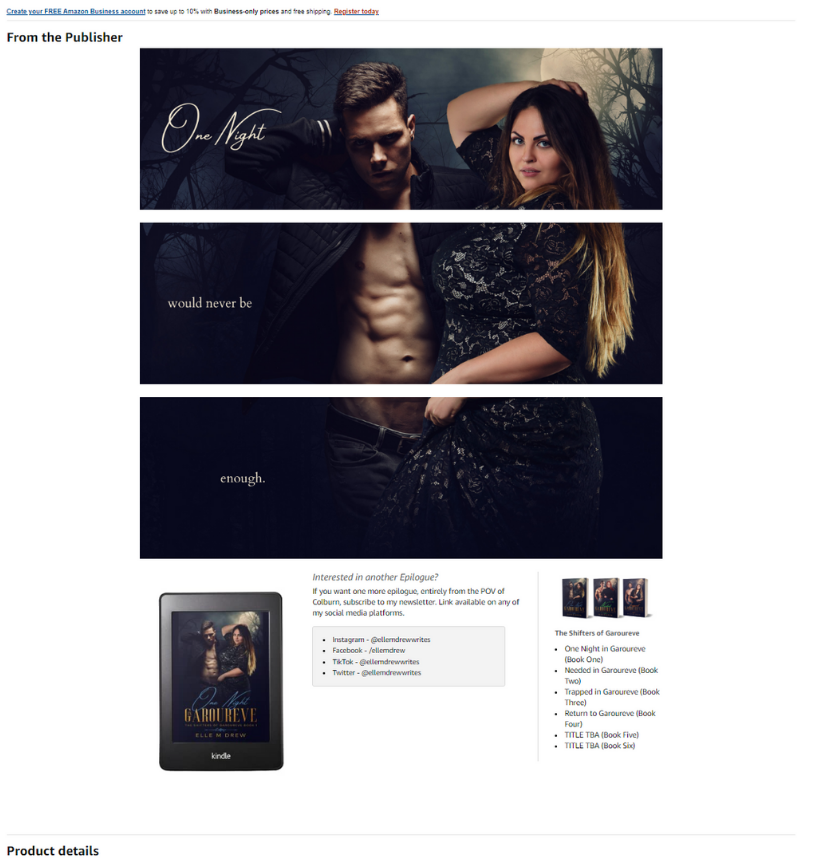
Have you ever noticed the “from the publisher” banner at the bottom of the page? That’s what it is! That’s your A-Plus Content. Does it necessarily need to be there? No, but it looks professional!
Please note, you do need to do this for both ebook and paperback. Again, I have no idea why this is separate.
So let’s get started.
DESIGN TIME
If you want to go with a different layout from what I use, that is up to you, however, I personally like how I do it, so, those are the measurements I will be giving.
My three graphics are 970 wide by 300 tall, coming from an original image which is 970 x 900, and then obviously split into thirds.
You can use… whatever you want! Does it need to be your main characters? Or your background? Or etc? No. But, that’s what I went with! If you want, you can even go so far as to have a plain background with just words…
You can also pay your cover designer to make this.
THE WORLD IS YOUR OYSTER.
The graphics at the bottom of the page are simply mockups that I made with 3dbookcovers! The solo graphic for the tablet is 300 x 400, while the graphic of the books together for the series is 350 x 175. I simply took three mockups and placed them on the same graphic on canva!
Once you have your designs assembled…
PROMOTE AND ADVERTISE
You are going to go to your bookshelf and select promote and advertise. You might also have to click the drop down menu from the three dots. Either way… promote and advertise!
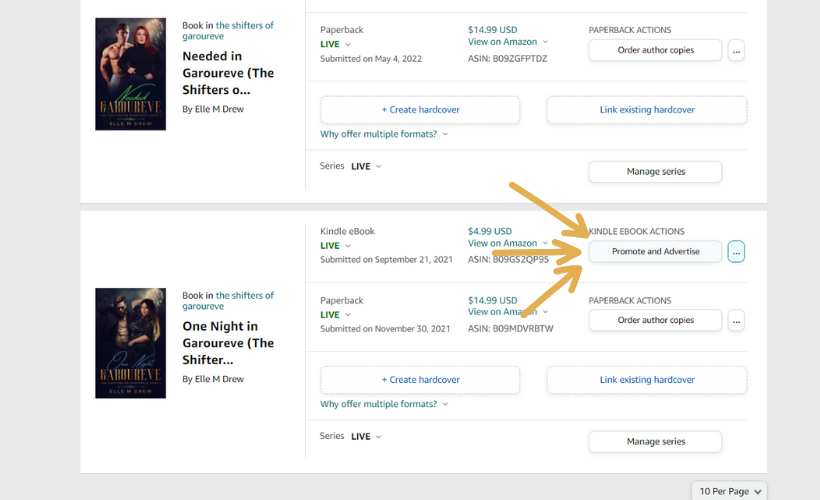
From there, you will scroll down until you see… A Plus Content!
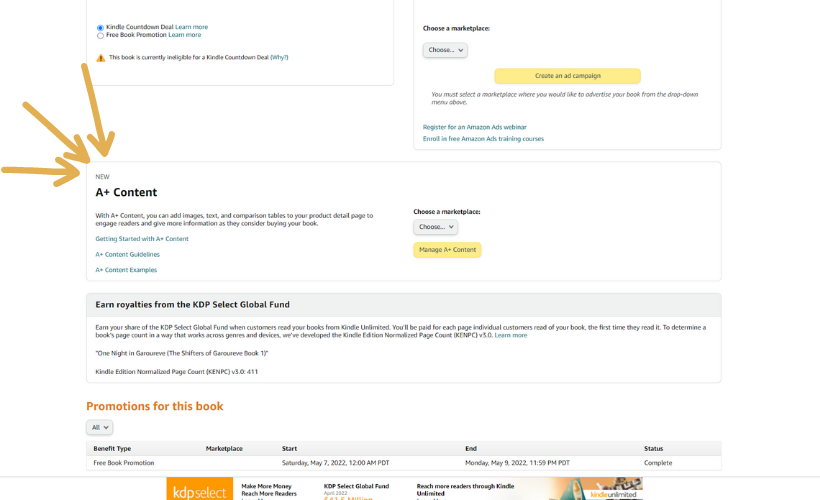
From there, Amazon will give you weird errors. Just hang on a minute. She’s old and stupid sometimes.
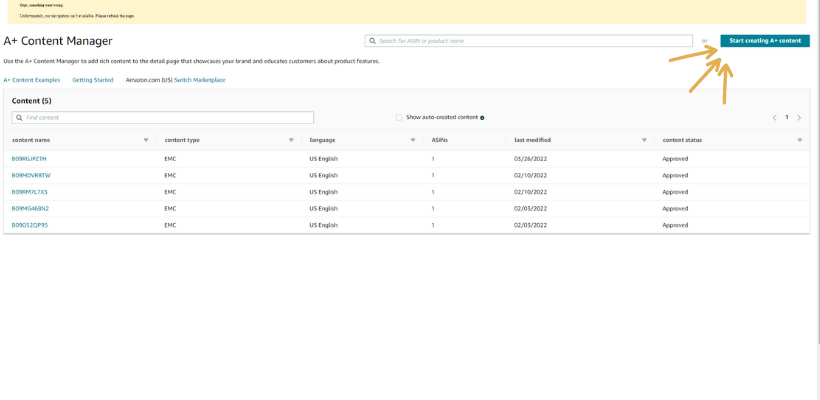
You’re then going to click… Start Creating A+ Content!
Now when you open this next page, it can be a little confusing.
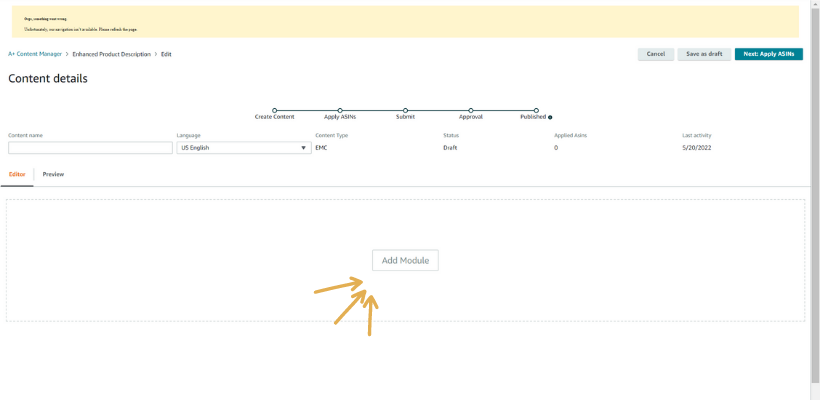
So just to start off, content name I typically put as the ASIN of the book, because originality? And then… Add Module.
You’re going to select Standard Image with White Text Overlay
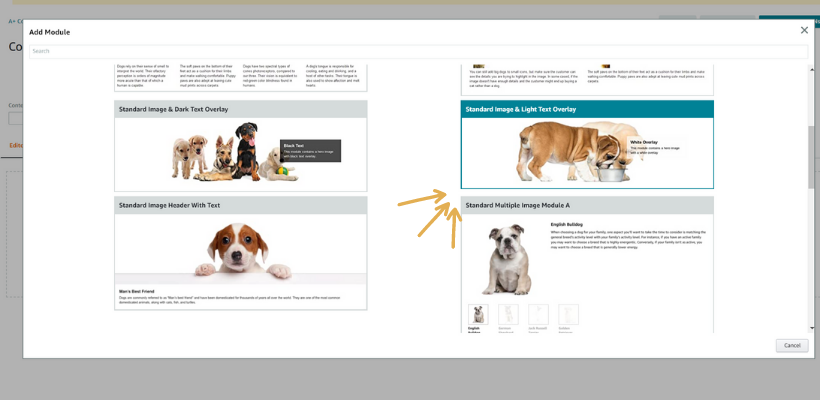
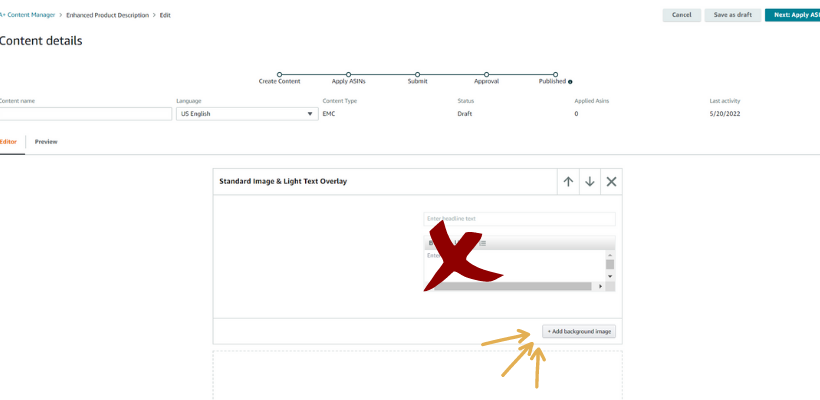
Then you’re going to select Add Background Image.
DO NOT ADD HEADLINER TEXT OR WHATEVER. THAT PUTS A BOX OVER IT. NO. DO NOT TOUCH.
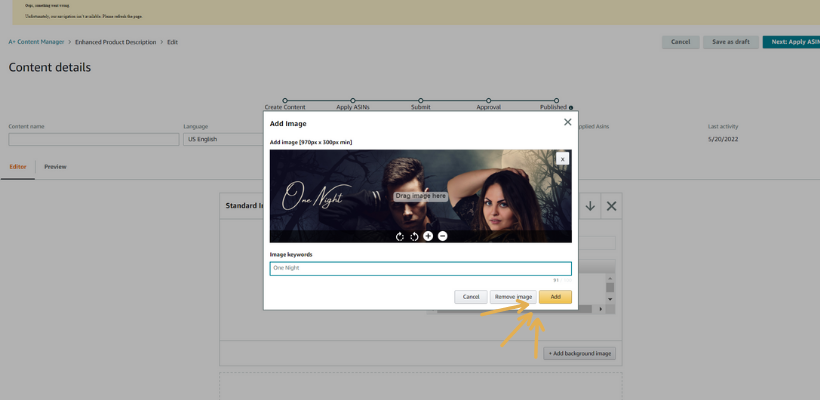
Then you upload the first image, add image keywords, and add. BOOM! Rinse and repeat twice more!
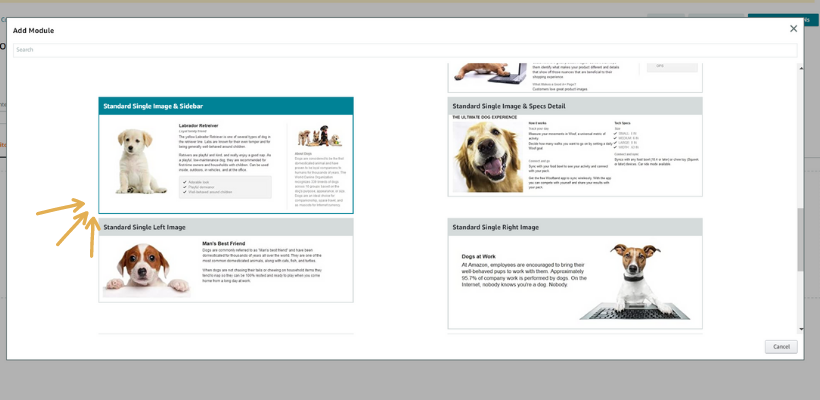
The bottom set up I use is the Standard Single Image + Sidebar. Again, if you don’t want to do this, then don’t, but this is what I do!
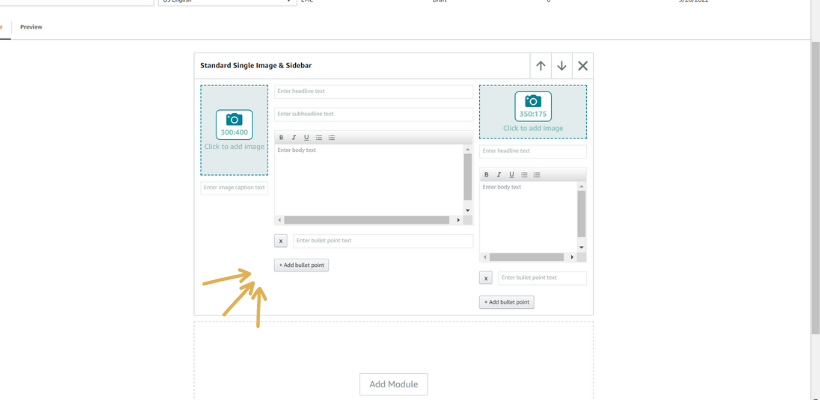
Add your stuff as you so choose…

From there, it’s a walk in the park. Add the ASIN for the book this is, submit it, review it, and then wait for Amazon to review it.
And boom, you have pretty A-Plus Content.
That wasn’t at all difficult…
IN CONCLUSION
I’ve probably missed some things. Amazon is hella honkin confusin. I don’t know why they made it so difficult on us, but… I hope this answered some questions for y’all and made it less confusing.
IF YOU HAVE ANY QUESTIONS PLEASE ASK! All of the other posts I’ve made, if you have something pertaining to those topics, then post on there, but if you have any other Amazon specific questions, this is the one to ask on! I’ll do posts as needed to explain whatever else is confusing for y’all.
Please Note: This post was originally published and share on Elle’s Authoring Chaos Patreon on 21 May 2022.
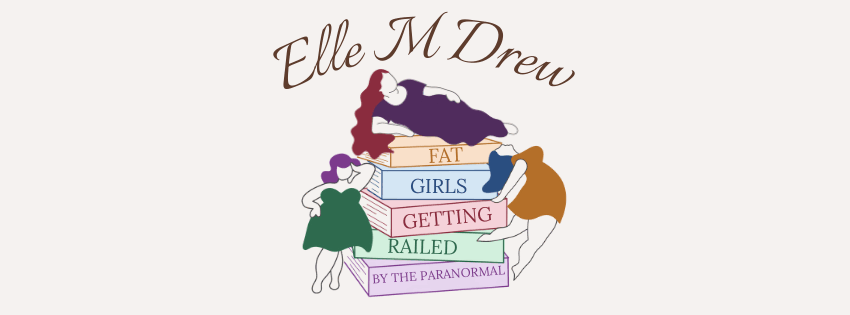
1 thought on “Authoring Chaos Step 13 : The “Other Stuff””
Comments are closed.