If you’ve been around for a few minutes, then you may have just glanced at the title and said WAIT A MINUTE! THIS IS SUPPOSED TO BE THE PRE-ORDERS POST!
Which, you’re right. It is supposed to be the pre-orders post. HOWEVER!
How are you going to advertise your book is available for pre-order unless you have pretty graphics?
So, we’re jumping ahead slash falling back really quick for the next three weeks to talk about a few things that you need to learn to do now to make things easier in the future.
RESOURCE LINKS
Before we even get started, here’s what we’re going to be talking about:
3D Mockup – FREE – This is the ultimate 3D Book Cover Creator, with which you can design a variety of mockups. It is my most used tool.
Canva – FREE with PRO – This is my most highly recommended tool for marketing your books. While you do not need to have a Pro Account, Pro does help to make it easier. If you can’t afford a Pro Account, that’s totally okay! Get it when you can. It’s still an amazing resource to have and use.
GIMP – FREE – Inevitably, someone is going to ask about design programs. The simple fact is, Photoshop is freaking expensive. While GIMP does have a learning curve, it is free. I have used it before. It’s a thing if you want to use it.
Bookbrush – SOME free options – Another mockup site that is frequently talked about by Authors. I’ve tried using some of them but didn’t like the results in the end, but some authors do talk about it and swear by it.
Pexels – FREE HIGH QUALITY STOCK IMAGES – If you do not have Canva Pro, then you will not have access to all of the gorgeous stock images they have available, so you need to find a backup. Pexels is 100% free and legal and good to use stock images. They make the perfect background and aesthetic pieces.
Image Color Picker – FREE – An easy to use online resource for selecting a color out of an image. In particular, it’s great for using with picking colors off of your cover for matchy matchy things.
Alright, got that all? Let’s get going.
MOCKUPS
Alright, easy question and answer first. What is a mockup?
It’s this:

It is a mock image of my book cover placed into a 3D image so that it can look real. It’s the perfect way to advertise and get your book in a variety of places and on a variety of backgrounds.
I made this on the 3D Mockup Website, and you can do it too!
Please note, there is a video coming in regards to this website.
Designing your mockup comes in three steps:
Picking your layout. Uploading the files. Downloading the final image.
I’m going to add a fourth step of labeling your mockups, for easy searching later. I like to label mine “Front Book 1” or “Phone Book 2” or “Kindle Book 3”. You get the vibe. That way, “Left Book 1” is beside “Left Book 2” is beside “Left Book 3” in my folders, and I can find them.
Backing up!
The first thing is choosing single or composite. Single is, of course, a single mockup, while composite is multiple pieces. I use a variety of each. Grab what you need.
The next step is uploading the files. The cover is easy. Browse, select your ebook cover, and then hit upload. Wait for it to upload! It can take a moment.
The spine is not as easy, but you can do this yourself! What you’re going to need is to take your full spread and crop it to just the spine. If you have Photoshop, this is easy to do with the PSD file, but if not, just eyeball it about to where your spine is vs your front cover.
Please note, this is only needed for mockups which show the spine of the book.
Finally, it’s time to download your mockup. You’re going to select PNG, which is transparent. JPG will result in a white background.
Once done, there you go! You have a pretty mockup ready for use!
BACKGROUND IMAGES
I already mentioned it above, but, you are most likely going to need a background image of some sort. I said there were two options, but technically, there is a third.
Your first option, as stated above, is Canva Pro. Canva Pro has stock images in their database which you are free to use, as access is part of your subscription. In no way is it stealing – your pro account gains access this way. There are a number of backgrounds from floral to dark to walls to galaxy… you dream of it, you can find it.
Your second option is Pexels. This is a free resource, but might take a bit of digging to find exactly what you need. I like to just wander pexels and save a bunch of images in one go. You never know what you’ll find on there!
Your final option is the one I use most frequently, which is… I use the background of my books. Like, behind the letters and the characters… I use that. And it works for me!
Of course, this might not work for everyone, but it can! Or, find out the stock images used for your background and buy them! You can color change things on Canva in order to make it work better for you and your books as well.
Whatever you go with, try to stick with a brand. It helps for people to easily identify you and your books.
IMAGE SIZES
First things first… you do not have a choice when it comes to Instagram. I mean I guess you do, but that thing should be square.
Everywhere else? That’s up to you!
If you have a lot of information you want to be legible, I go with the Facebook Size, which is a little bit shorter than long, but still big. My favorite size for most things, however, is Twitter Post sized. It’s a nice rectangle.
That stated, google is your friend. Google required sizes for things like banners. Look at the sizes of graphics you see. If you’re working on your newsletter, look at the original size of the image there.
You want it to be 100% legible and not too busy, but you also want it to stand out.
BRAND KIT
Now, if you have a Canva Pro account, you can have an actual brand kit saved, but even if you don’t… you still need to have this.
What is a brand kit, you may be asking yourself. And me, of course.
A brand kit is your collection of elements which you will naturally pull from as needed for things. It should include:
Logos. A large logo and a small logo would be good. The large one should be your banner sort of thing, on the top of social media platforms and newsletters. The small one should be for small things to tuck into the corner.
Color Palette. This should be the range of colors you use. You will want one for you and your personal account but also one for each book series you write. My personal one is the dusky pinks, while my series is navy, gold, cream, and then whatever book’s accent color it is. This is where using the Color Picker comes in handy.
Fonts. Again, you will probably want one for your book series and one for you. I use my logo fonts for my personal branding, for anything that isn’t about my books but is about my brand. I use my book fonts for advertising the series itself. Ask your cover designer what fonts they used – they might be in Canva!
If you do not have a canva account, write all of this down. Grab the colors and create an image on canva with a square for each color and each of the fonts, etc. Have a resource which has all of this decided.
MARKETING MADE EASY
The fact of the matter is… marketing is hard. Making graphics is hard. It’s really hard. I am honestly not that good at it, and before anyone says anything nice, again, I’m not that good at it.
It’s the programs making it easy! I’m simply using all of the resources available to me, and now, I’m passing them onto you.
If you have your brand kit with your color and font options… And you have a whole selection of background images ready to be tossed into an image… And you have a variety of mockups ready to be used…
It helps. It makes it easier. I promise. Just, practice. And, check out the video where I show y’all how to do this.
Please Note: This post was originally published and share on Elle’s Authoring Chaos Patreon on 18 March 2022.
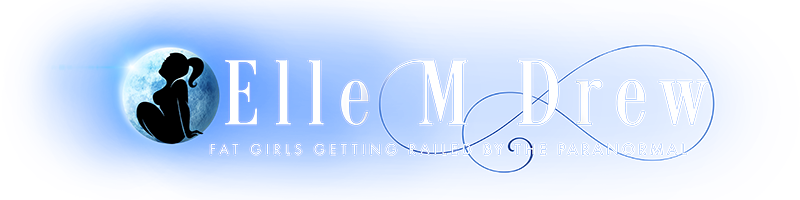
1 thought on “Authoring Chaos Step 6 : Graphics”
Comments are closed.